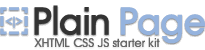Key Features
Here is eXtra Buttons key features:
Convenience and functionality
It is very simple to get used to eXtra Buttons. There are so many useful functional features, that you will not even notice how your work with computer will change. You can use eXtra Buttons on your office or home computer.
eXtra Buttons does not need special skills for use
Work with buttons is simple as well as with standard buttons “Minimize”, “Maximize” and “Close”, which are in caption of a usual window in Windows.
eXtra Buttons is completely built into system
eXtra Buttons is built into system in such a manner that you will not be able to find any differences from standard Windows buttons. They will NOT distract you with their appearance. If you want to change the size and color of captions of windows or completely change a theme of desktop, eXtra Buttons will set up all buttons in the best way, and you will not waste your time on adjustment of view of your windows.
-
The set of buttons can be redefined at any moment
eXtra represents following set of additional buttons:
You can always change quantity and sequence of buttons to use only what is necessary.
Hot-key for each of eXtra Buttons
If you have got used to work with the keyboard, this feature will be useful for you. You may assign any valid keyboard and shift key (including <Alt> and <Ctrl>) combination for each of eXtra Buttons. Use of this combination will have the same result as pressing the eXtra Button by mouse.
eXtra Buttons starts on system startup
You can assign start of eXtra Buttons together with start of system. Due to this, windows will have buttons from the very beginning of system work.